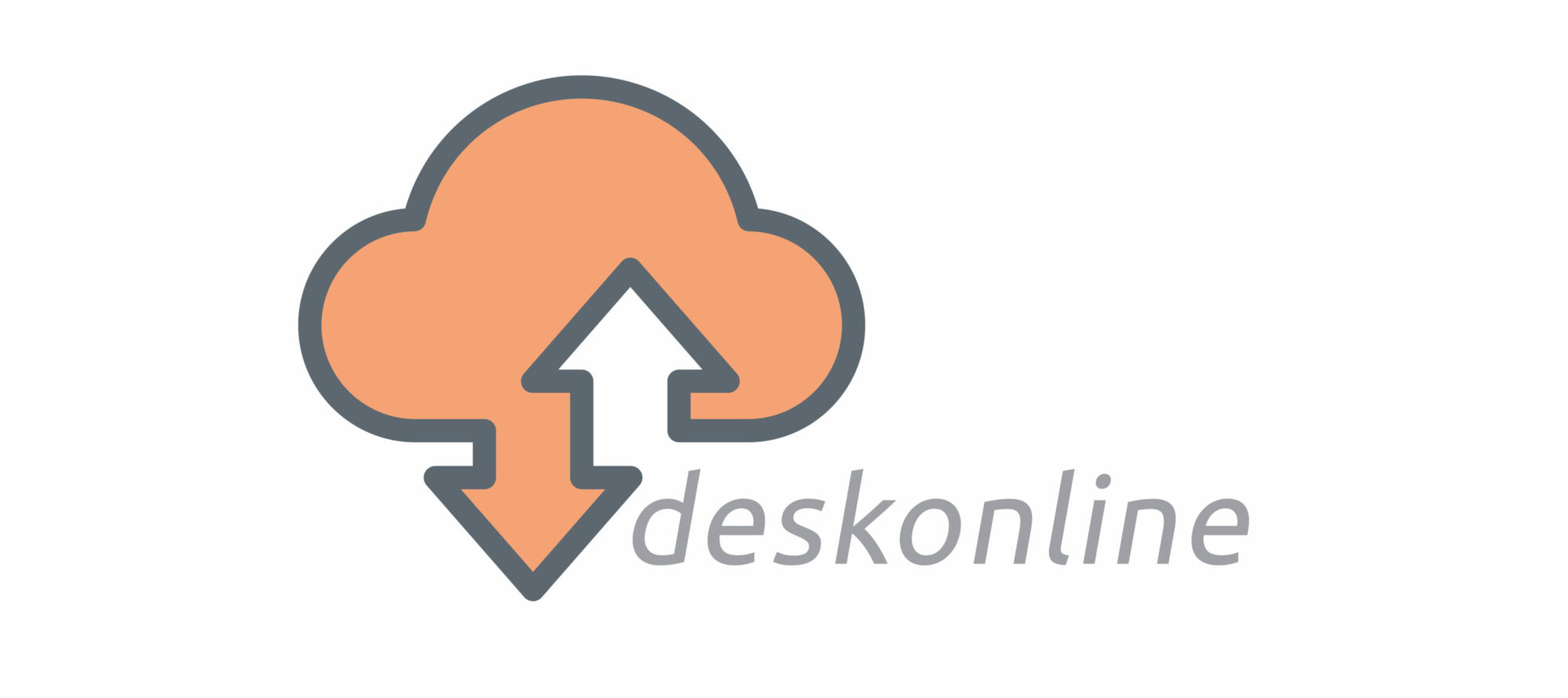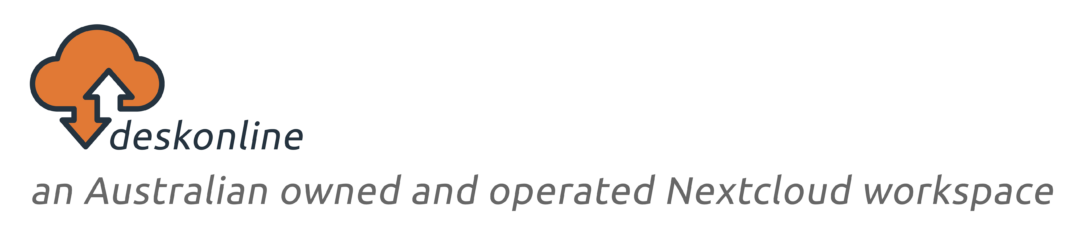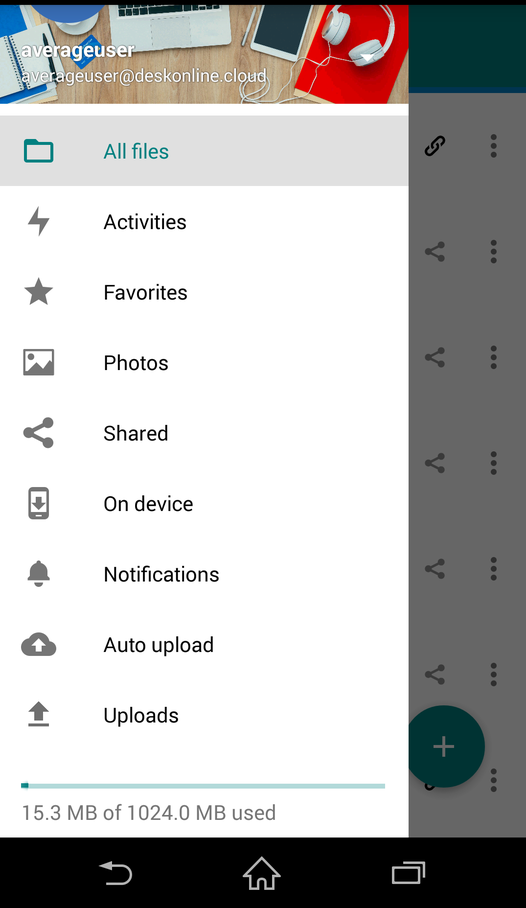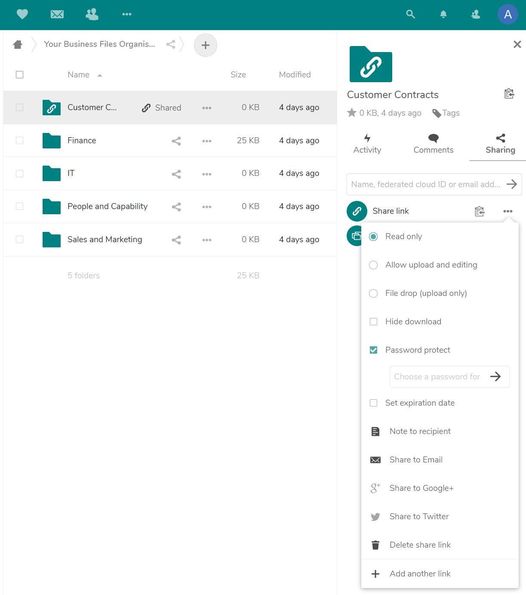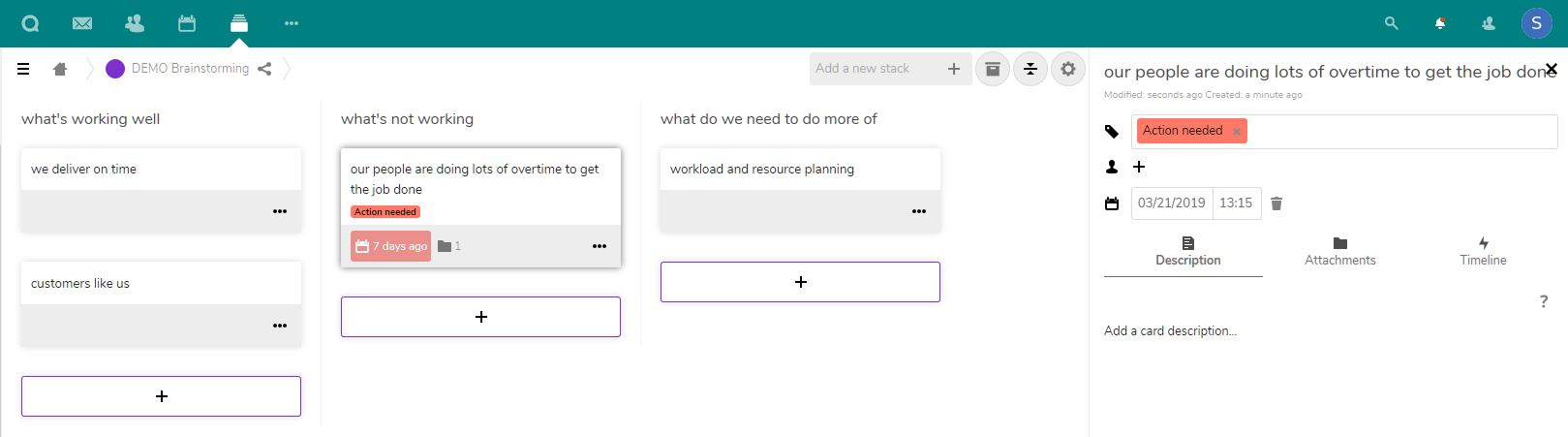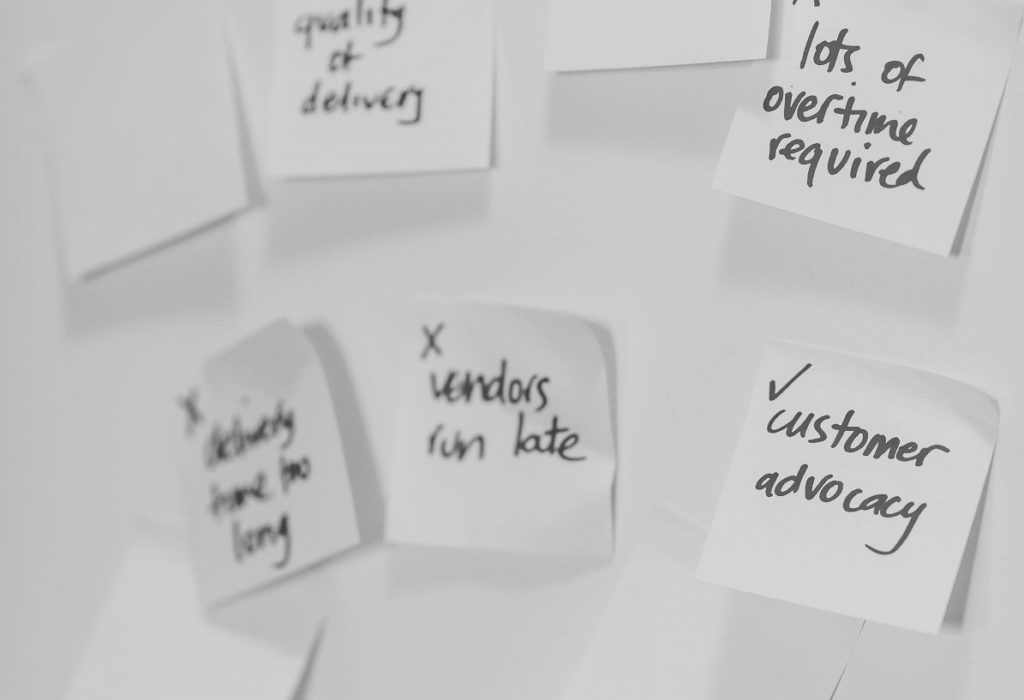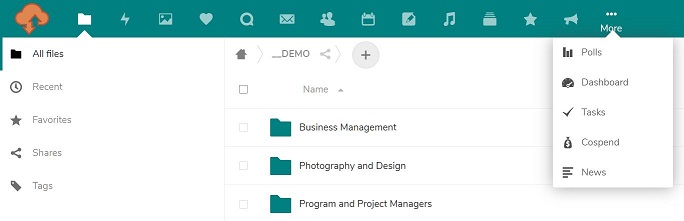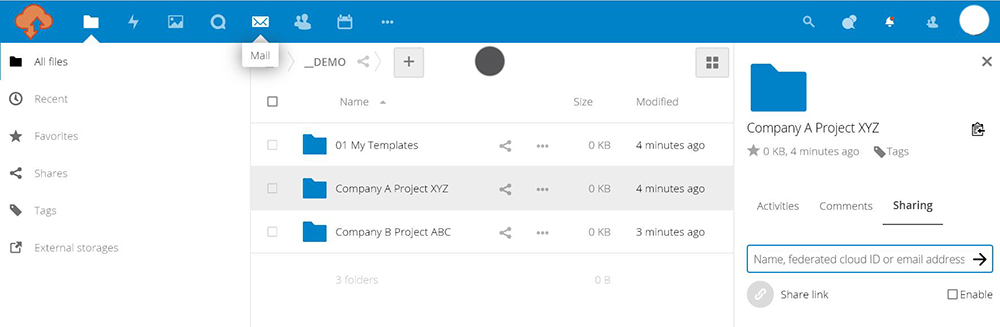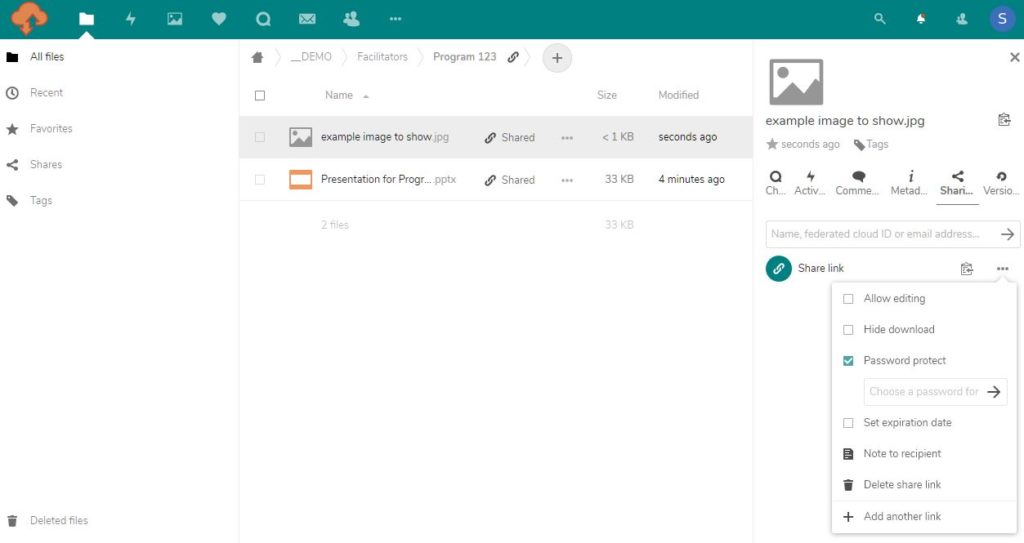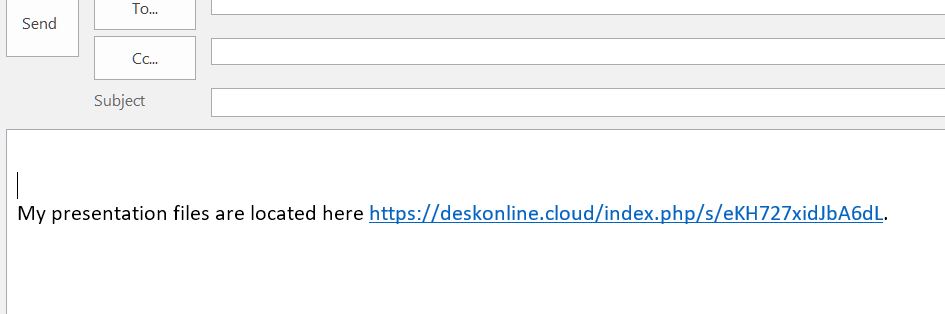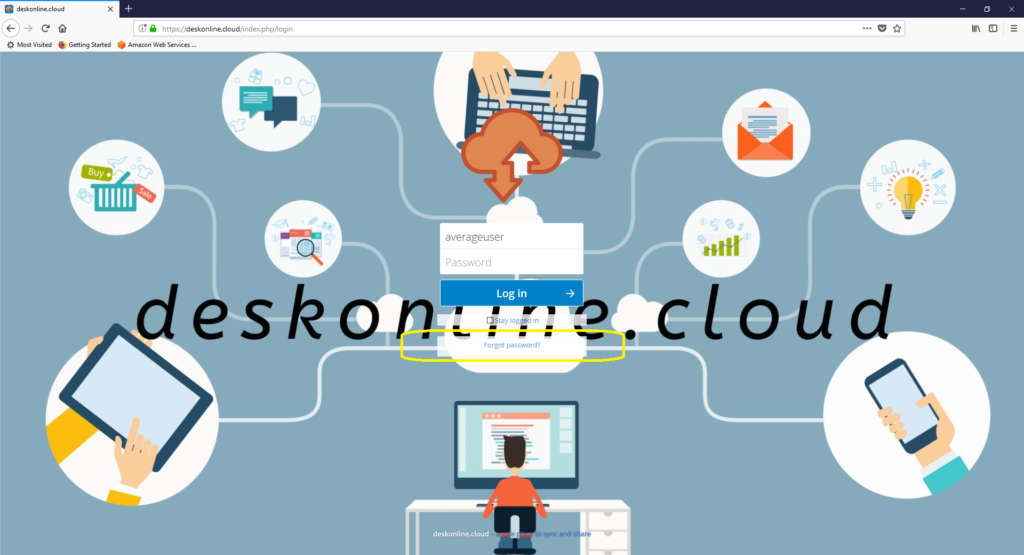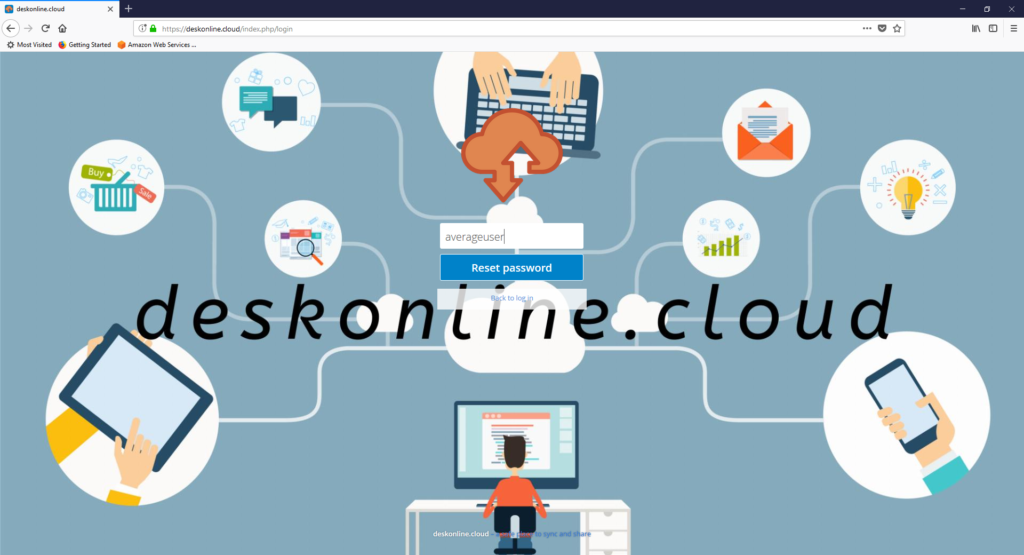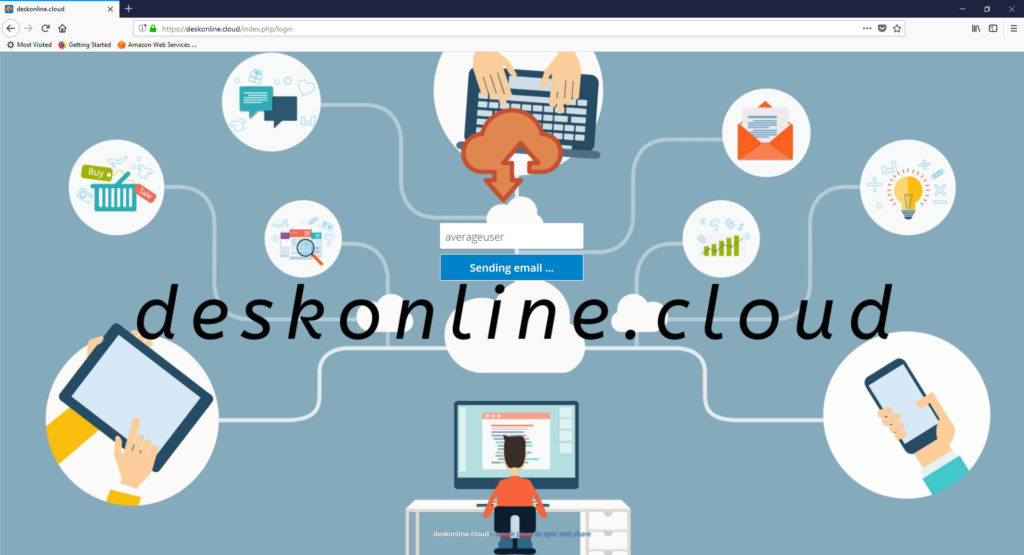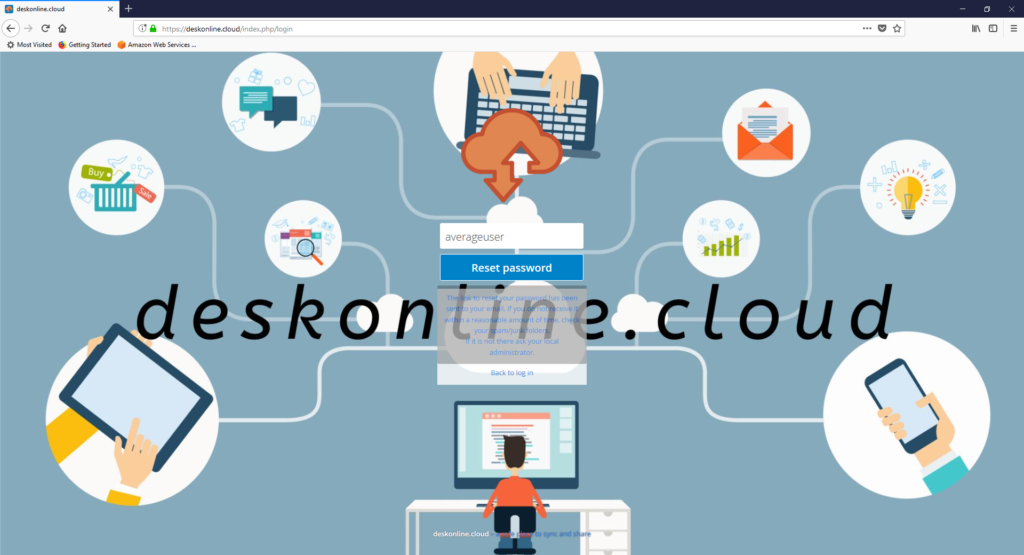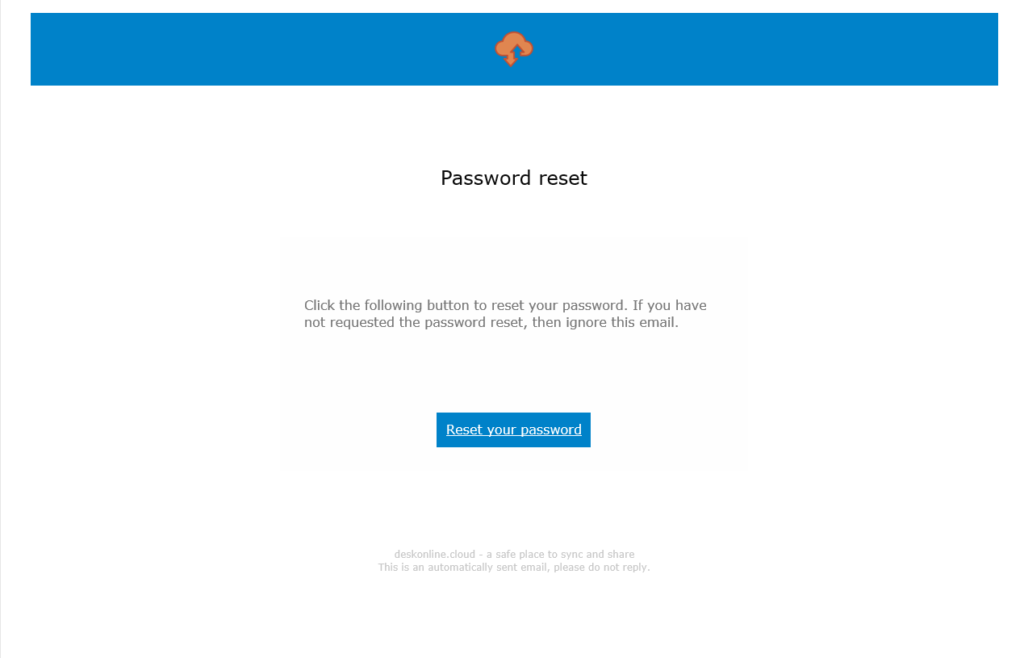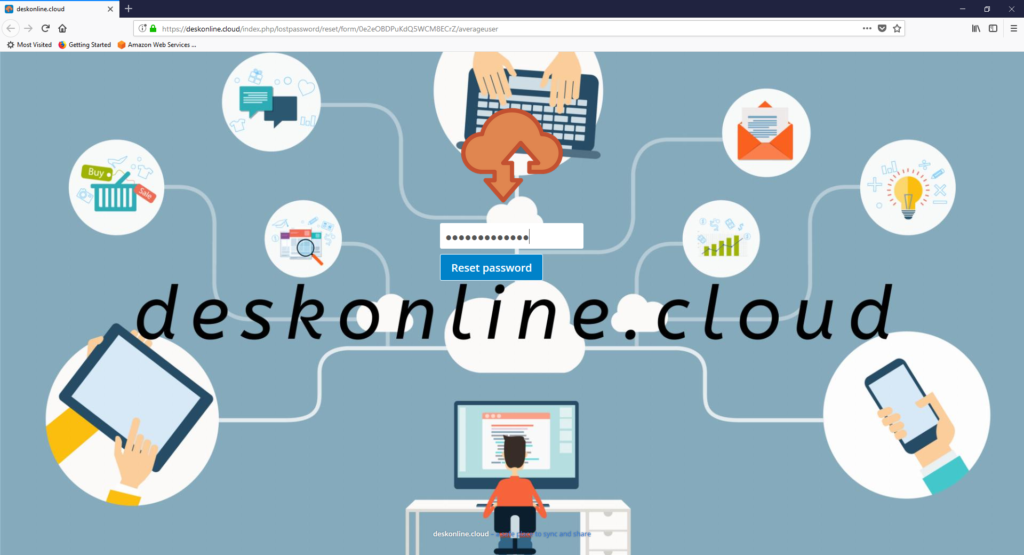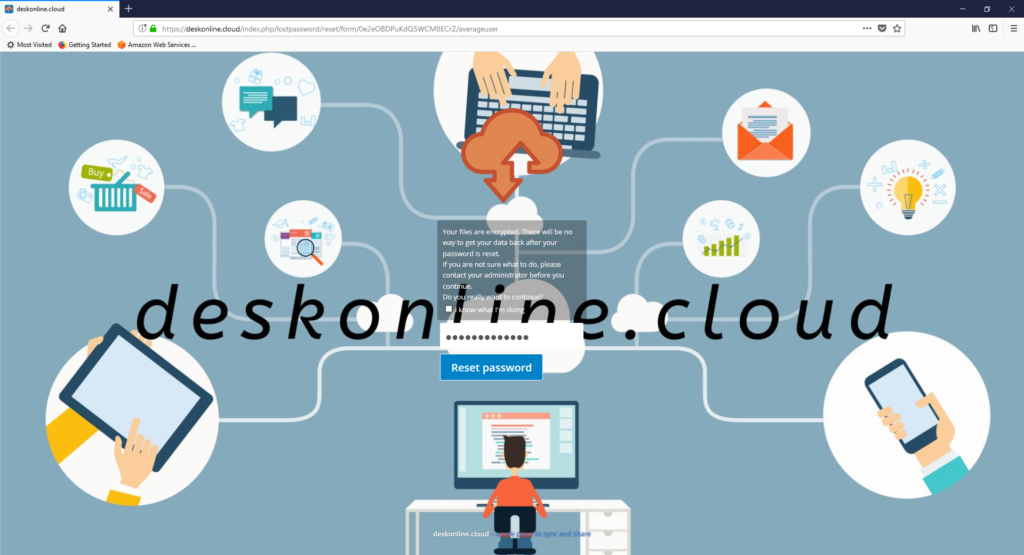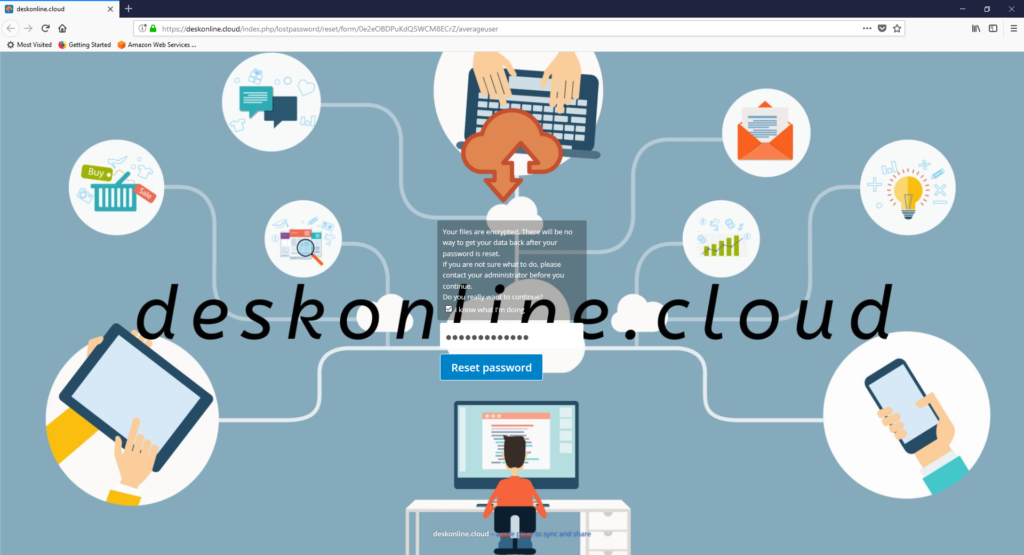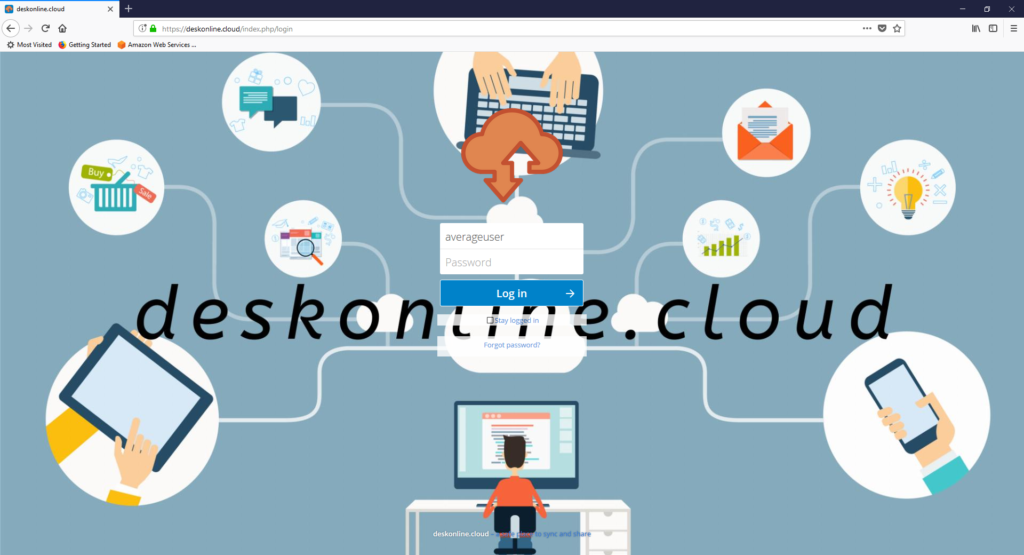We created deskonline.cloud to offer Australian Businesses and individuals access to Nextcloud as an alternative to Google Drive, Dropbox, iCloud and Office 365 for online workspace collaboration and file storage.
What is Nextcloud?
Nextcloud is an alternative to services like Dropbox, Google Drive or iCloud but the software is free and it can be set up so that your files are always accessible via the internet. Your files can then be accessed from any device, as long as that device has internet access. Sharing of files is easy – you can let other people view or edit even if they are not a Nextcloud user. So far this kind of sounds like all the others, right?
Right, but there’s one really big differentiator. What sparked our interest in Nextcloud was the conversation around data ownership. Unlike the other comparable services, with Nextcloud, you remain the sole owner of your data. That’s right. Your data is your data. Nextcloud does not claim a right to co-own your data, access your data, share your data or lock you out from your own data. If you share a photo, it’s your photo and you’re sharing it only with those you have decided to share it with.
So how does deskonline.cloud fit in?
While the Nextcloud software is free, you still need to be able to run the Nextcloud software and host your files somewhere.
Yes, you could go directly to Nextcloud and sign-up yourself. But you’ll need to be pretty fly with Linux administration and prepared for a lengthy and technical set-up process. Plus you’ll then need to make sure you have a maintenance and upgrade plan with technical expertise on hand to carry it out.
Lucky for you we are pretty fly with Linux and we love the challenge of a lengthy technical exercise. We host deskonline.cloud on Amazon Web Services and we’re committed to keeping deskonline.cloud up to date with the very latest Nextcloud version. We launched deskonline.cloud when Nextcloud was on version 8 and we’ve just upgraded to version 15!.
Because we use deskonline.cloud in our own businesses, we are constantly living the user experience and making improvements. Plus we keep an eye on the suite of Nextcloud apps available so we can find clever ways to integrate them into deskonline.cloud.
If you’re interested in a comparison of how Nextcloud vs the rest, read more here: https://nextcloud.com/compare/
We’d love you to visit!
If you’d like to hang out in the deskonline.cloud space for a little while to see if it works for you, head over to www.deskonline.cloud and hit the ‘Sign-up Now’ button to activate your free 30 day trial.