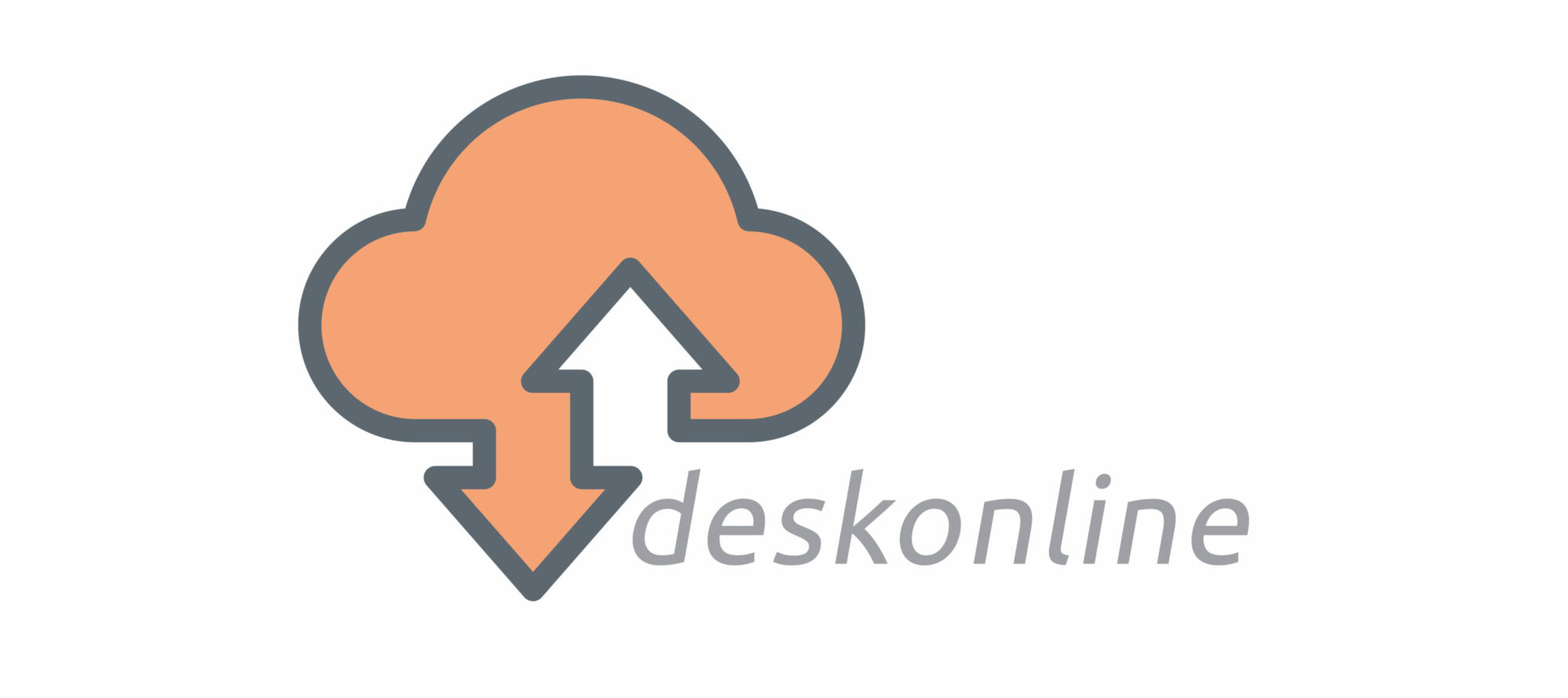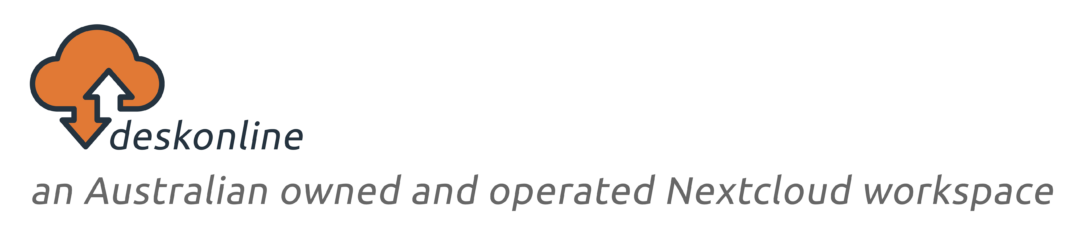If you’ve ever had to take your own device to present at a customer site, you will know that the special type of anticipation that kicks in when you’re not sure your laptop will connect properly to the AV set up.
This is how it goes down:
- Confirm ahead of time that your device, OS and file formats are compatible with the AV set up
- Arrive early to set up the room and make sure everything connects
- Discover that the AV is not responding when you plug your laptop in
- Call reception or AV support – can’t work out why the projector isn’t turning on when your laptop is plugged in
- Reboot just in case – still not working
- Have a little freak out – you’re on in 15 min
- Reception offers you a Front of House laptop to use that they know will connect
- You need to somehow get the 10MB of files you have on your laptop over onto the Front of House laptop.
- If you’re lucky, you can transfer to USB or email your files in batches to Reception so they can save them to the Front of House laptop
What’s your back up plan? With deskonline.cloud, your back up plan can look like this:
- When you do your final file saves, drag and drop all files you need to a deskonline.cloud folder
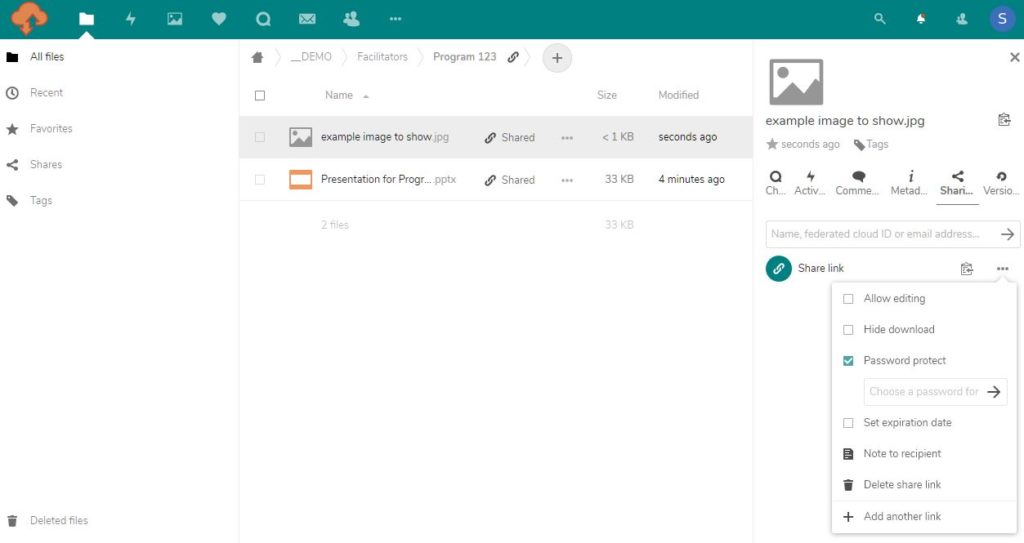
- Share the folder and copy the link into an email and send that to Reception and yourself in case your laptop doesn’t connect to the AV
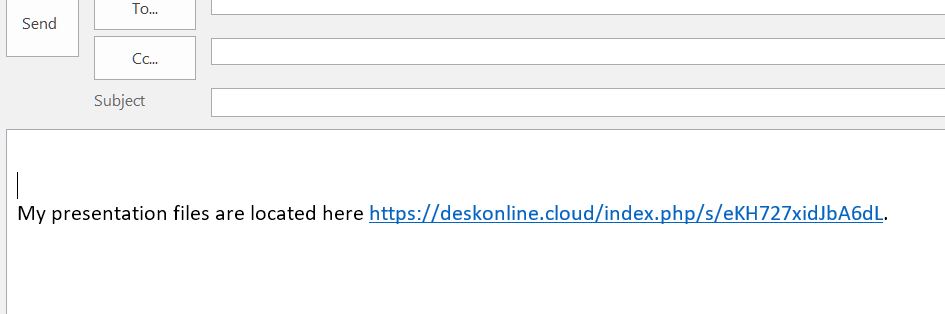
- Arrive early to set up the room and make sure everything connects
- Discover that the AV is not responding when you plug your laptop in
- Call Reception or AV Support – ask reception for a Front of House laptop
- Connect Front of House laptop to the AV – copy link from email to web browser

- Click link and admire your presentation on the projector
- Grab a coffee and wait for your guests to arrive

To find out more about how deskonline.cloud can help you by being a #safeplacetosyncandstore head over to www.deskonline.cloud and sign-up for your 30 day trial.